Environment: VSCode
🌐💡 VSCode Online: Your Cloud Playground
Welcome to your cloud-powered dev playground!
Let’s get you connected, coding, and exploring MongoDB in style.
We’re here to vibe code this experience together—let’s make it unforgettable! 🚀🎶
🚀 Step 1: Backend Setup
- Access VSCode Online:
- Navigate to the Arena Portal and verify your name appears in the participant list. If it’s not there, complete the “New to Arena?” form.
- Open the
Workspace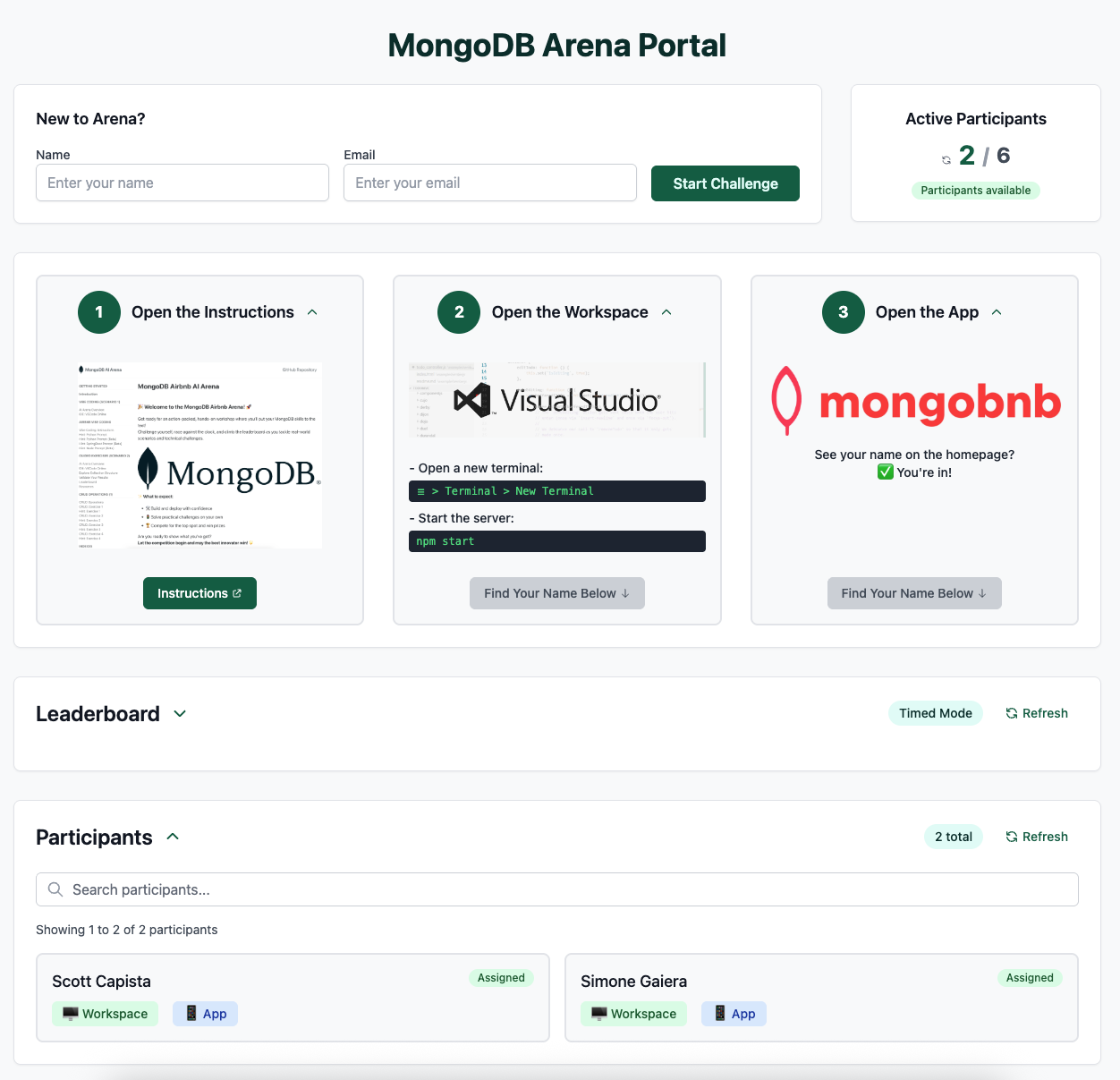
- Trust the Workspace:
- When prompted:
- Click Yes, I trust the author
- Click Mark Done
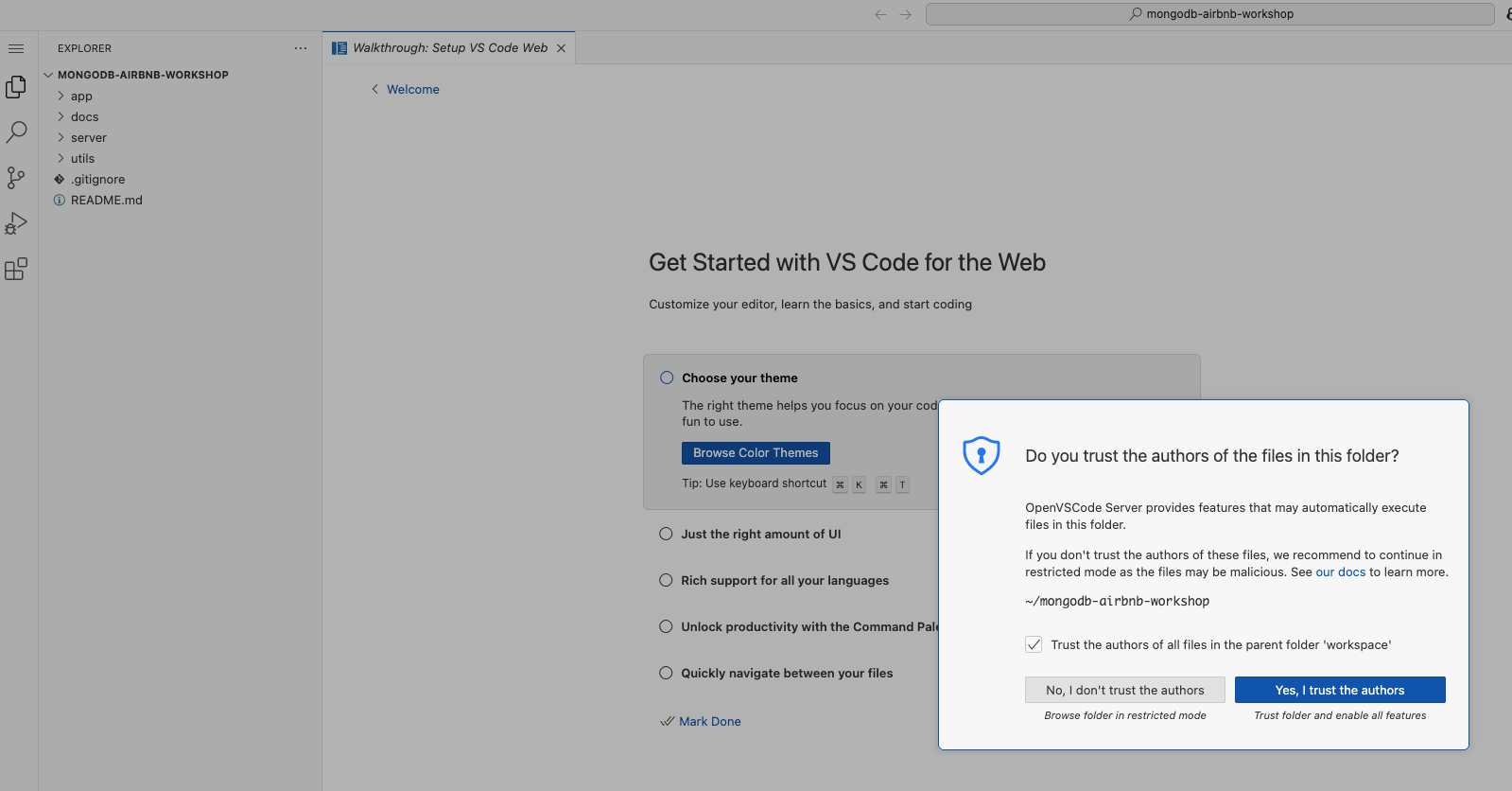
- When prompted:
- Start the Server:
- Open a new terminal:
☰ > Terminal > New Terminal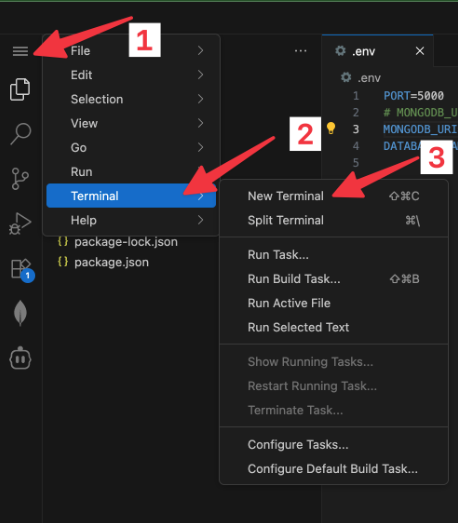
- Fire up the backend:
npm start - ✅ Check: If you see a MongoDB connection message in the logs, you’re good to go!
- Open a new terminal:
🎨 Step 2: Frontend Setup
- Launch the App:
- Navigate to the Arena Portal and open the
App
- Navigate to the Arena Portal and open the
- Validate the Frontend:
-
See your name on the homepage? ✅ You’re in!
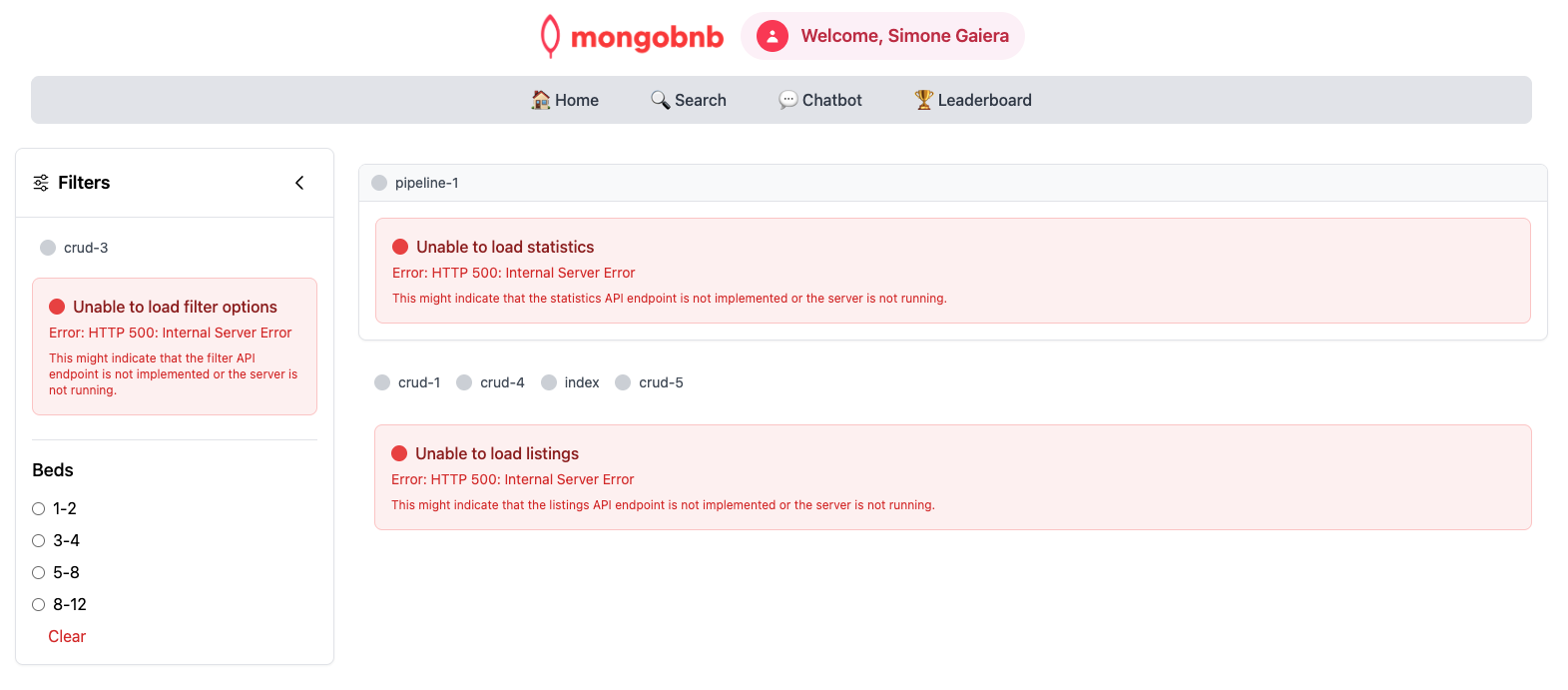
- If you see the error message instead of your name, double-check that your backend server is running.
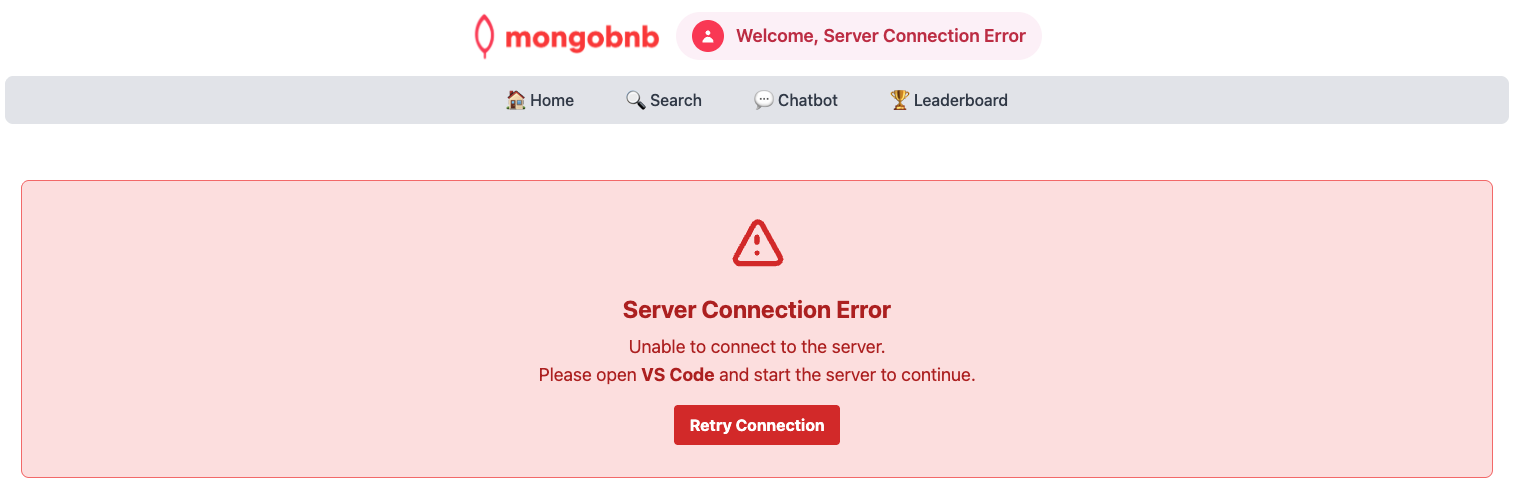
- Still not working? Call your SA for help!
-
🤖 Step 4: Supercharge VSCode with Cline
- Launch Cline:
- Click the Cline icon in the VSCode toolbar to open the extension.
- Choose Use your own API key when prompted.

- Configure the API:
- Set API Provider to LiteLLM.
- Enter the following LiteLLM settings:
- Base URL:
http://litellm-service:4000 - API Key:
noop - Model:
gpt-5-mini - ⚠️ Select Use Prompt Caching (GA)
- ⚠️ Unselect Enable Thinking if it is enabled
- Base URL:
- Click Let’s go!
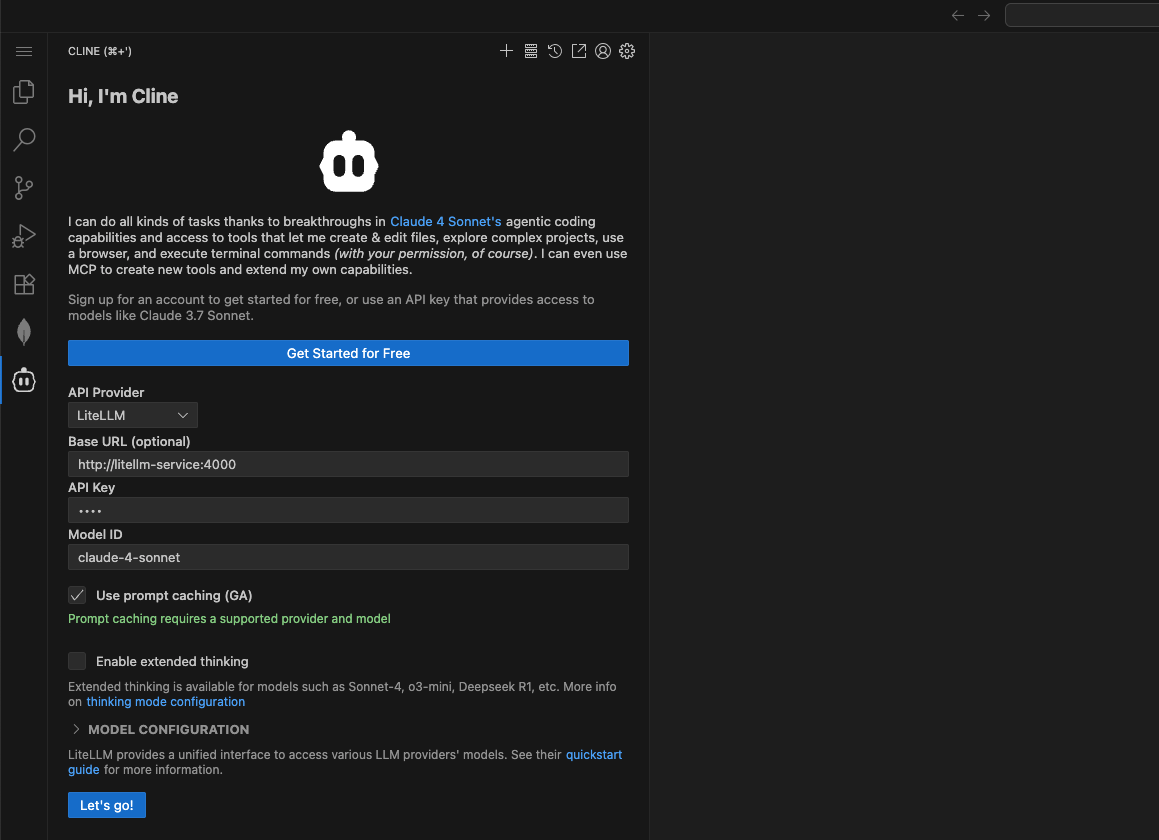
- Test Cline:
- Test your setup by entering a prompt in Cline (for example, ask it to tell you a joke).
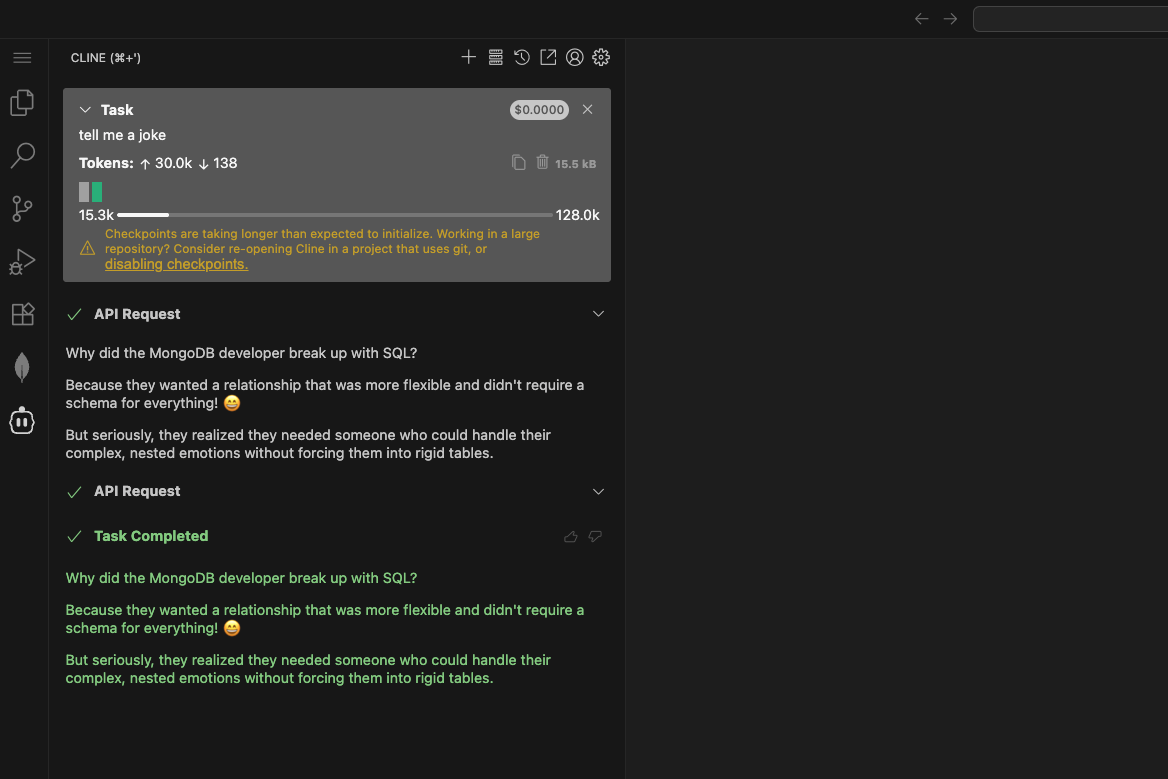
- Test your setup by entering a prompt in Cline (for example, ask it to tell you a joke).
Tip:
If you don’t get a response, double-check your API settings or ask your SA for help!
Ready for the next challenge?
Continue to: Explore Collection Structure